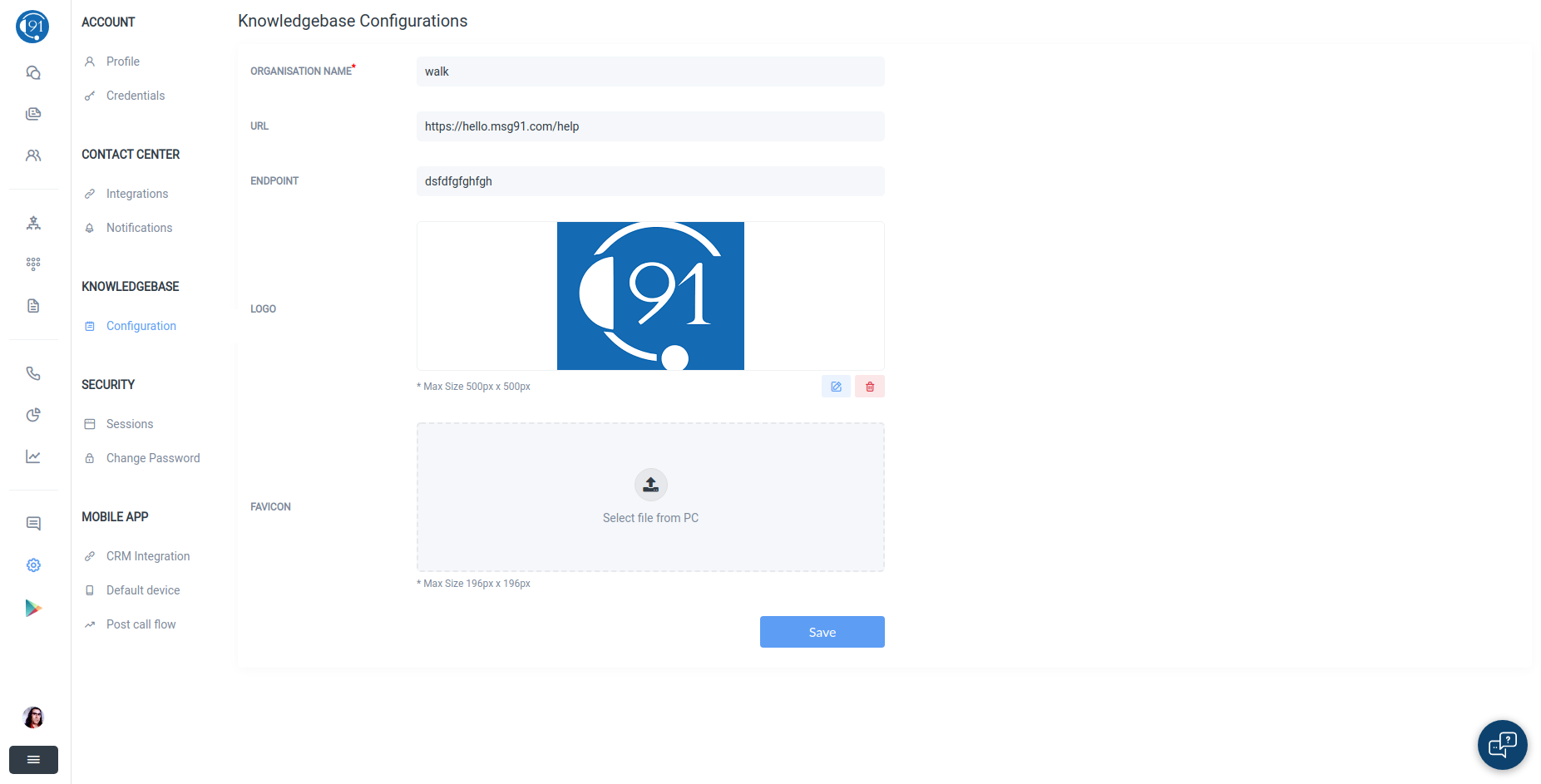Steps to configure Knowledge Base
To configure Knowledge Base in the settings tab, follow the below steps:
In the organisation name, you have to fill the unique name of your organisation, through this endpoint you can access your articles through "kb.hello.com/organisation_name".
Then you have to fill the URL of your company website or its canonical form such as faq.cname.com. At last, the endpoint through which you want to access the articles of the knowledge base.
Then the knowledge base can be accessed by adding your website URL plus the endpoint. You can also upload the logo and favicon for your knowledge base.
The image describes the access of knowledge base through kb.hello.com/org_name.
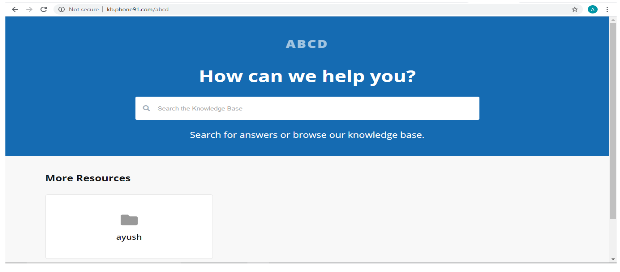
After you have saved your settings you can add folders and then articles to the knowledge base.
For adding a folder you have to click on add new folder button and then fill the required details which are the logo of folder, name of the folder, its description and the slug which is the endpoint of that folder combined with URL of the knowledge base.
By default, name of the folder is taken as slug, but you can also manually write the slug, but it must be unique as it is the part of a URL and a single URL cannot point open two different folders.
After creating a folder you can add articles. Click on add new article button and a form will be opened. You have to fill the title of the article, by default it is taken as slug, which is same the endpoint of the URL from where the article will be opened. You can also manually enter the slug but it must be unique.
Also, you can write the content of the article which can hold text, image, links, videos, emoticons, uploaded files. All these features can be implemented by double-clicking on the text area and choose the required option. After all this, you can add the visibility of the article - draft or published. The published article can be seen by the client on the configured URL, but draft can only be seen by the author on the knowledge base tab of HELLO. The manager can also edit the articles and folders whenever required.