How to export/download the Delivery Reports?
To export the reports, please follow the below-mentioned steps
1. Go to the Check Report option on the Dashboard.
Select the Channel, Campaign and Range for which you want to export the reports.
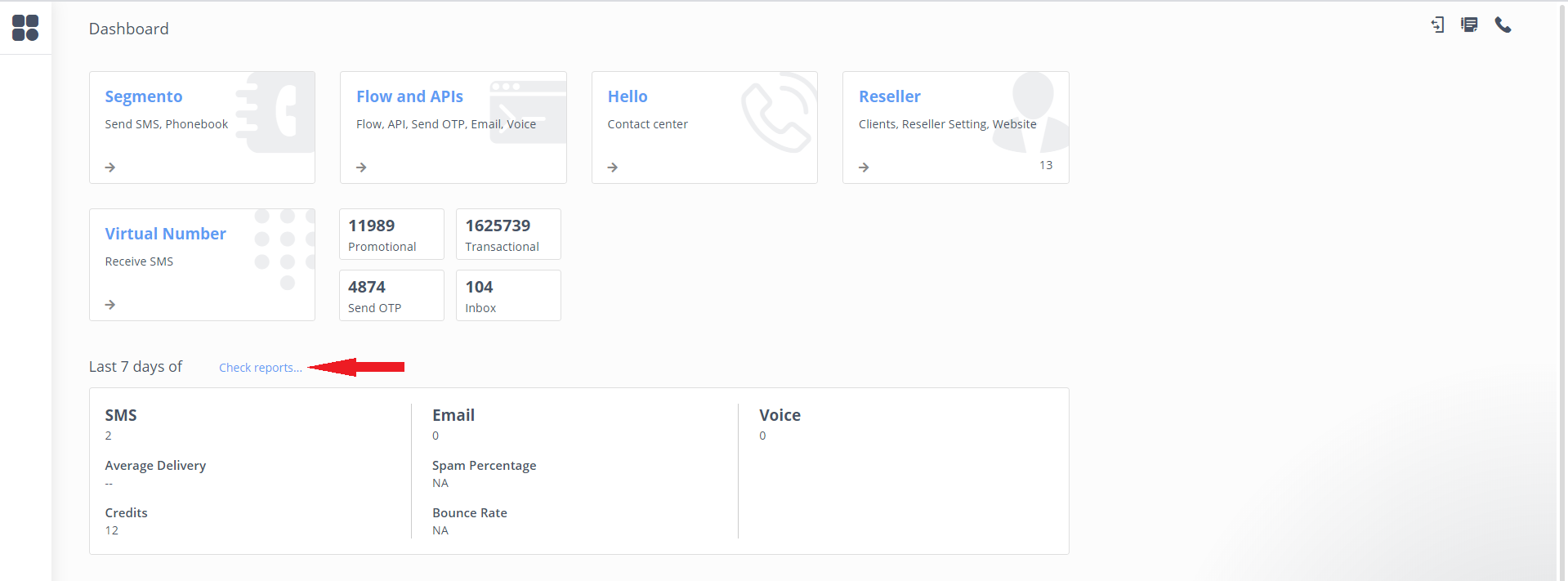
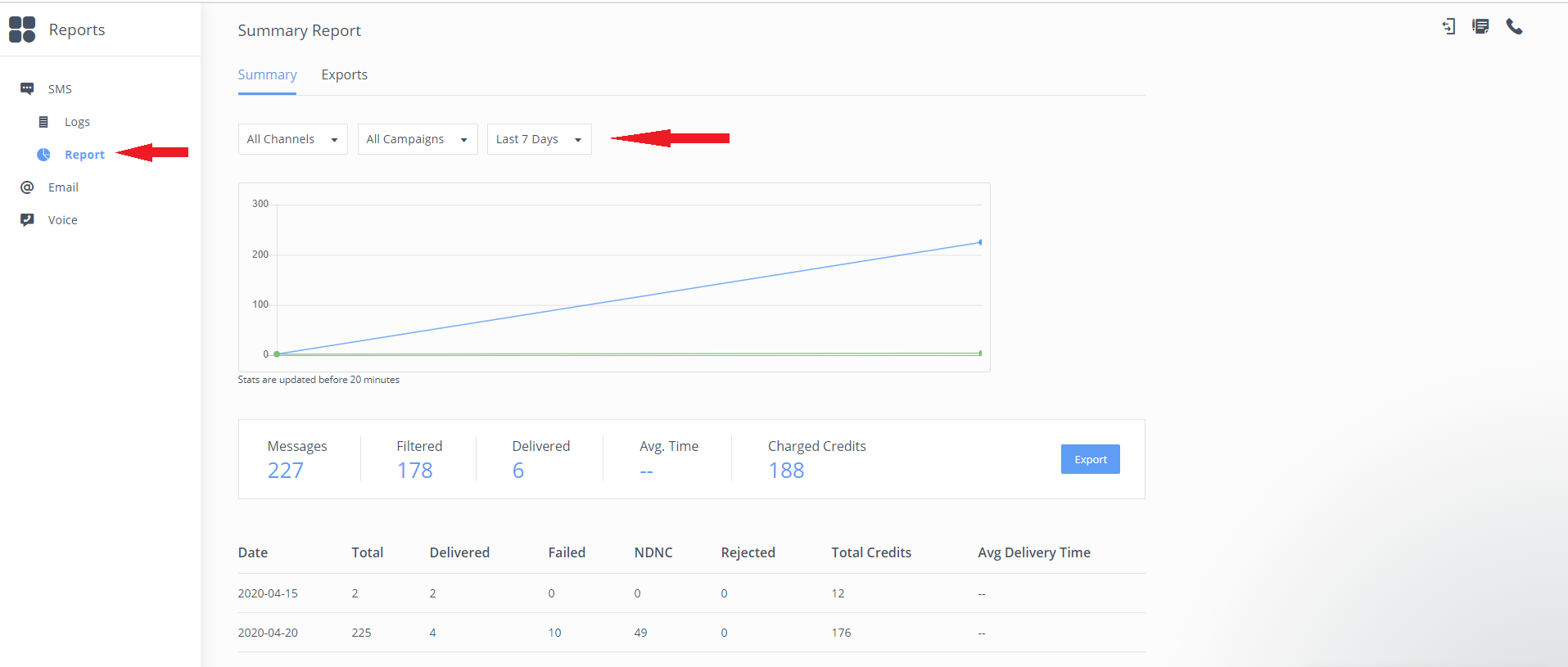
2. Select "Custom Range" in the Days filter, and select your start and end date.
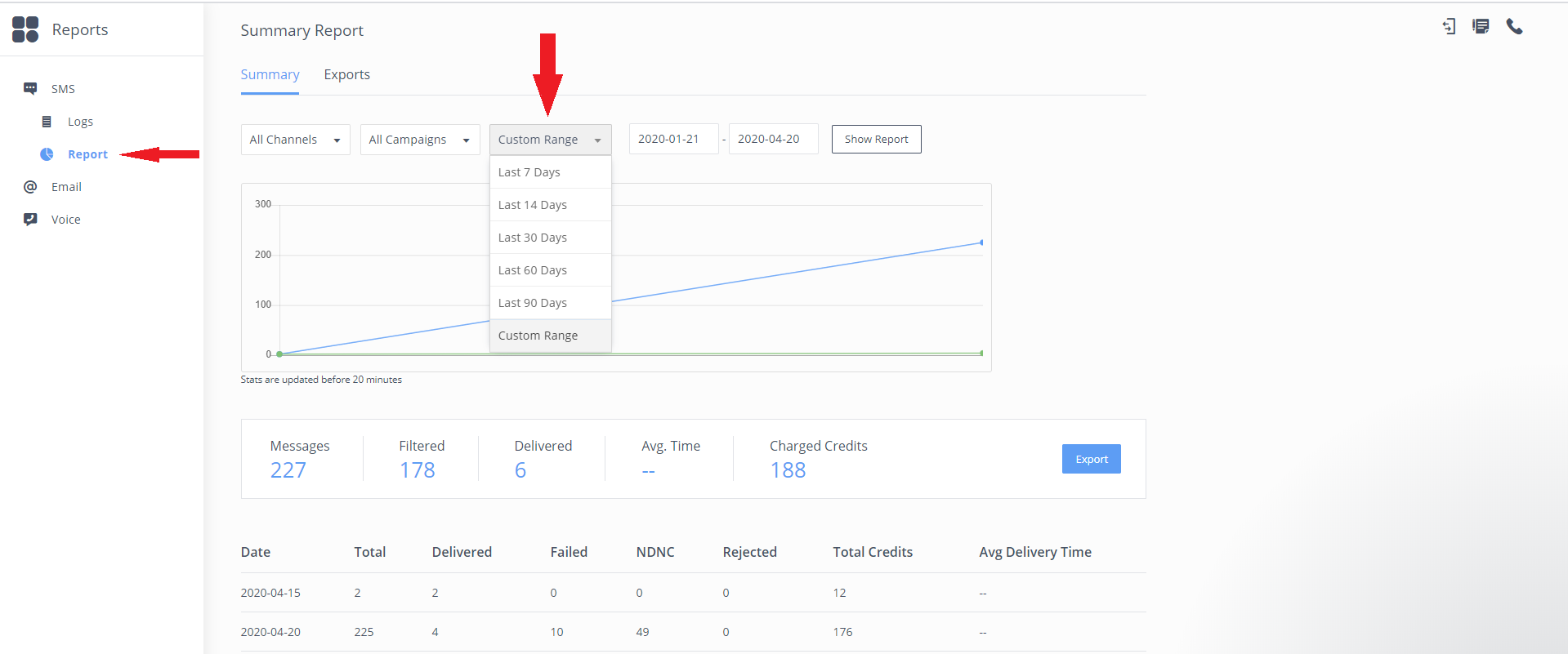
3. Click on Show Report and then Export.
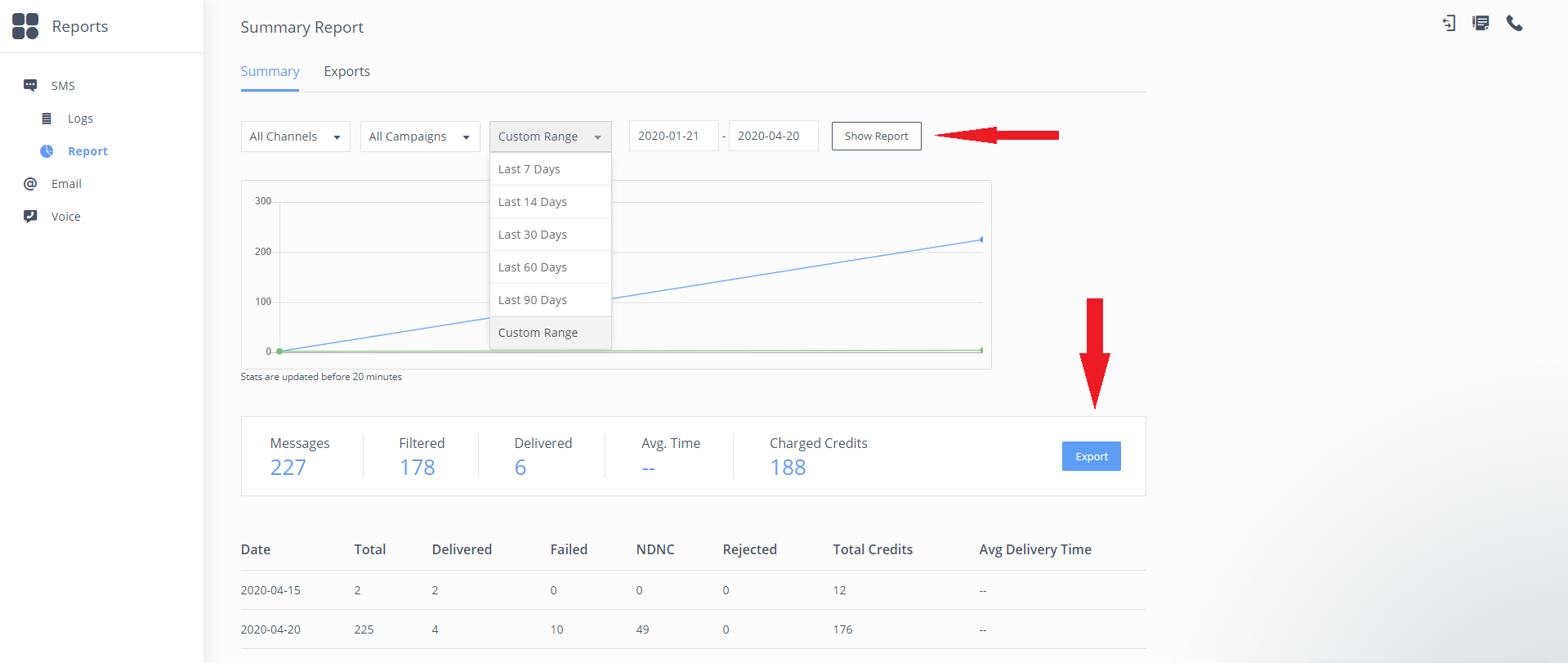
Select the checkbox for the different status in the View Summary option you want in your reports.
You can Schedule Trigger your export by selecting option from the drop down list, post which your reports will be automatically get exported.
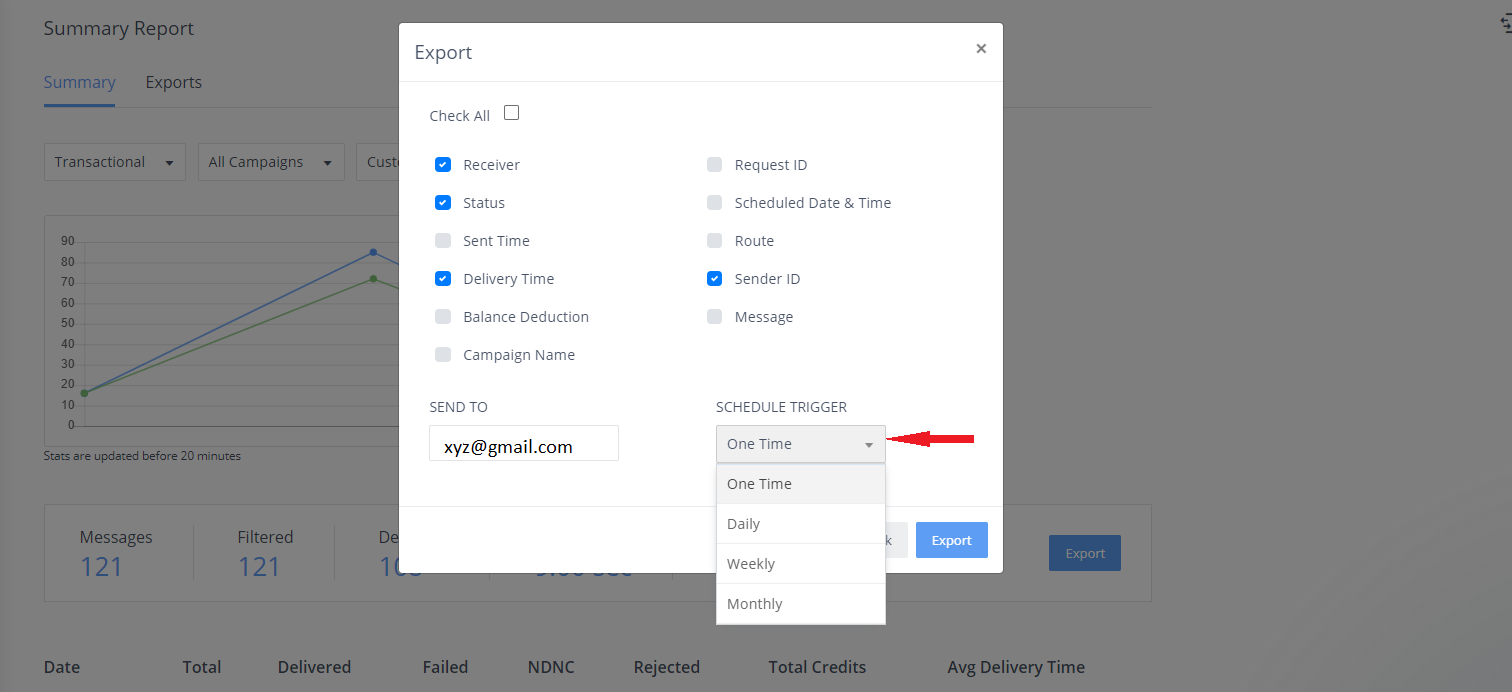
Once you click on Export the reports will be sent to your registered email ID, else you can also download the file directly from the Download option under the Exports option.

Note: Follow the same process to export the report for a single number SMS submission report.
Refer the video link: https://www.youtube.com/watch?v=sC2FFXv_R8Y&feature=youtu.be
For transactional reports refer this link: https://www.youtube.com/watch?v=4oa6nxtiY9U&feature=youtu.be